AI-Optimized Predefined Keymaps
If you’re transitioning from another editor, Oppla’s AI can help you adapt. Set abase_keymap in your settings file and let our AI smooth the transition:
- VSCode (default) - Most popular choice with AI enhancements
- Atom - Classic bindings with modern AI features
- Emacs (Beta) - Power user bindings with AI assistance
- JetBrains - IntelliJ-style with predictive shortcuts
- SublimeText - Lightweight and fast
- TextMate - Mac-native feel
- AI-Optimized - Let Oppla’s AI create a custom keymap for you
- None - Start fresh (disables all default key bindings)
vim_mode for vim bindings enhanced with AI predictions.
AI Keymap Learning: When you select a base keymap, Oppla’s AI observes your usage patterns and suggests optimizations. After a week of use, check the command palette for “AI: Suggest Keymap Improvements”.
User Keymaps with AI Assistance
Oppla reads your keymap from~/.config/oppla/keymap.json. Open it within Oppla using the keybinding for opening keymaps, or via oppla: Open Keymap in the command palette.
The file contains a JSON array of objects with "bindings". Our AI assistant can help you create and optimize these bindings based on your workflow.
AI-Enhanced Example
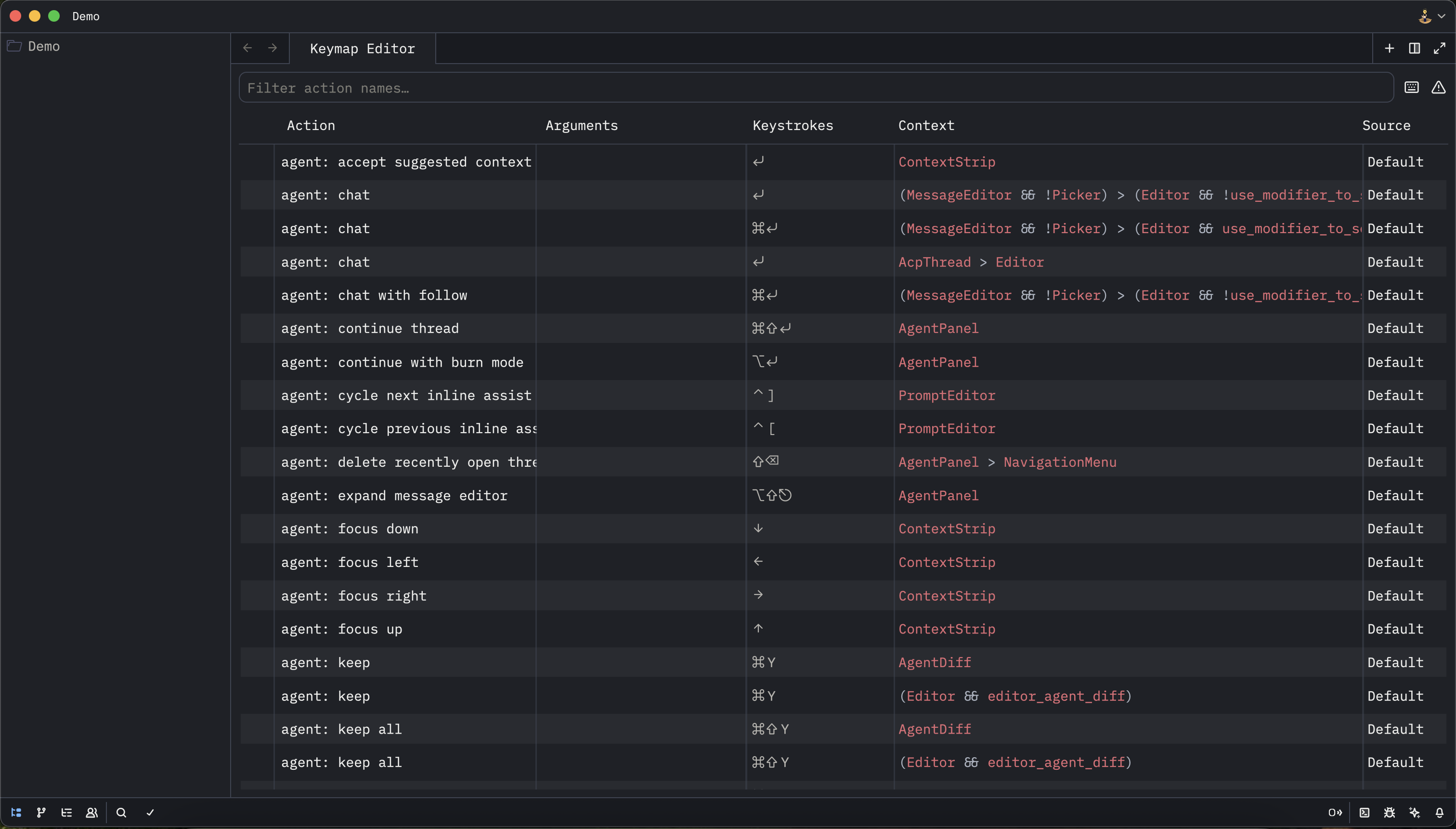
dev: Open Key Context View from the command palette. Our AI will analyze conflicts and suggest resolutions.
Keybinding Syntax
Oppla matches against sequences of keys typed in order. Each key in the"bindings" map is a sequence of keypresses separated with a space.
Modifiers
ctrl-The control keycmd-,win-orsuper-Platform modifier (Command on macOS, Windows key on Windows, Super on Linux)alt-Alt key (Option on macOS)shift-The shift keyfn-The function keysecondary-Platform-adaptive (cmd on macOS, ctrl on Windows/Linux)ai-Special modifier for AI commands (maps to cmd-shift by default)
AI-Powered Examples
Contexts with AI Enhancement
Contexts determine when bindings are active. Oppla’s AI can suggest context-specific bindings based on your workflow patterns. The context tree structure with AI-specific contexts:AI-Specific Contexts
ai_suggestion_active- When AI is showing suggestionsai_panel_focused- When the AI assistant panel is activeai_refactoring- During AI-powered refactoringai_explaining- While AI is explaining codeai_generating- During AI code generation
Context Expression Examples
AI-Powered Actions
Oppla exposes all functionality as actions, with special AI-enhanced actions:Core AI Actions
ai::InlineAssist- Trigger inline AI assistanceai::AcceptSuggestion- Accept current AI suggestionai::ExplainCode- Explain selected codeai::RefactorSelection- AI-powered refactoringai::GenerateTests- Generate tests for selectionai::OptimizeCode- Optimize selected codeai::FixErrors- AI-powered error resolutionai::SmartRename- Context-aware renaming
Action Arguments
Some AI actions accept arguments for customization:Precedence and Conflict Resolution
Oppla’s AI intelligently resolves binding conflicts:- Context Specificity: More specific contexts win
- User Priority: User bindings override defaults
- AI Suggestions: AI detects conflicts and suggests alternatives
- Smart Delays: AI-optimized timing for key sequences
ctrl-w and ctrl-w left), Oppla’s AI learns your typing speed and adjusts the wait time dynamically.
Non-QWERTY Keyboards with AI Adaptation
Oppla’s AI automatically adapts to non-QWERTY layouts:- Auto-detection of keyboard layout
- Smart remapping to maintain muscle memory
- Layout-specific suggestions for optimal efficiency
- Cross-layout compatibility when switching keyboards
use_key_equivalents to true for automatic layout adaptation:
AI Keymap Optimization
Learning Mode
Enable AI learning to get personalized suggestions:AI Recommendations
After using Oppla, check for AI recommendations:- Open command palette
- Run “AI: Analyze Keymap Usage”
- Review suggested optimizations
- Apply changes with one click
- Frequency of command usage
- Finger travel distance
- Timing patterns in your workflow
- Conflict avoidance with existing bindings
- Ergonomic factors for reduced strain
Quick Tips
- Let AI learn: Use Oppla normally for a week before optimizing
- Review suggestions: Check AI keymap suggestions weekly
- Context awareness: Use context-specific bindings for efficiency
- AI shortcuts: Prioritize AI command bindings for maximum productivity
- Experiment: Try AI-suggested bindings for 48 hours before reverting

