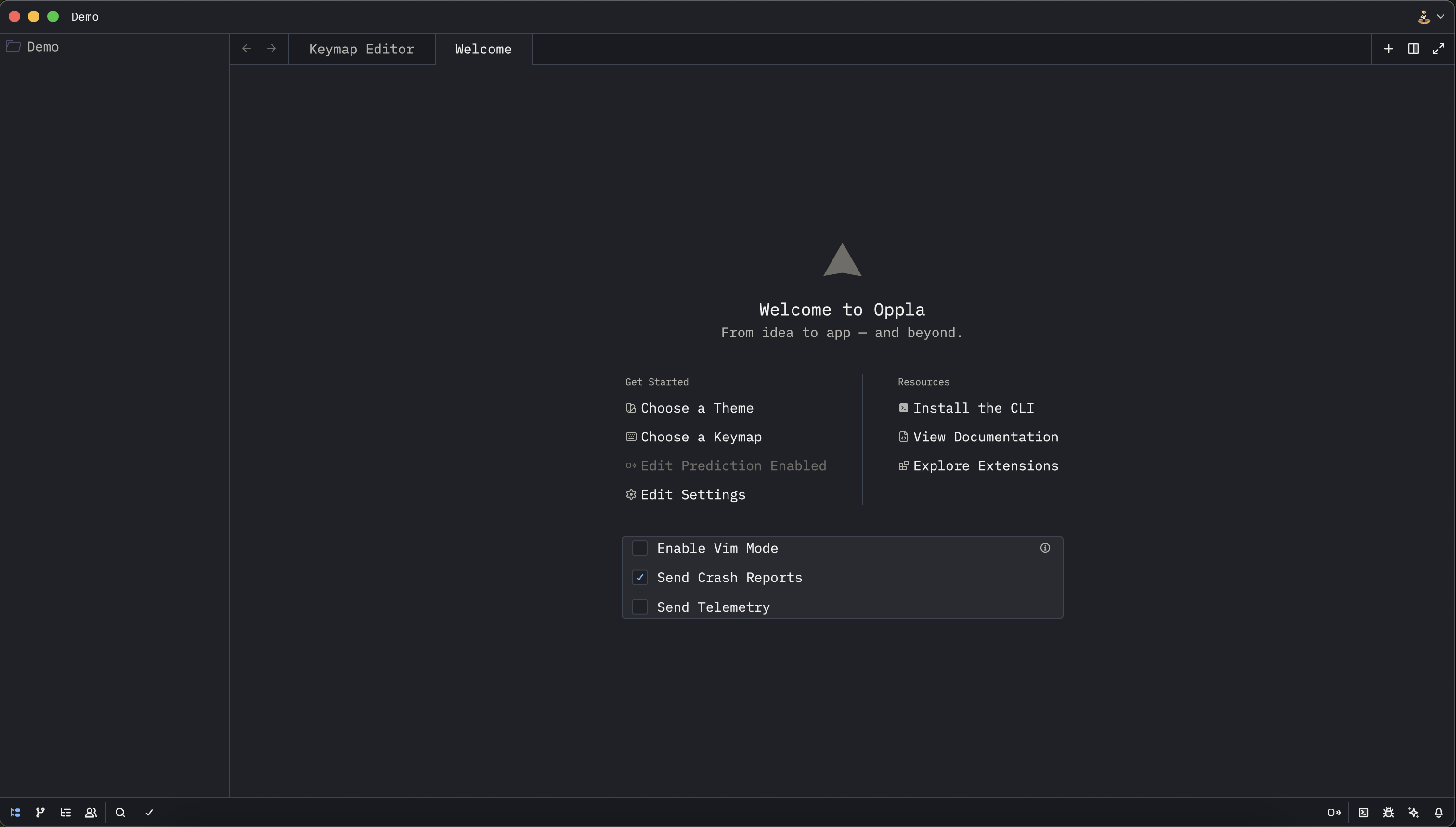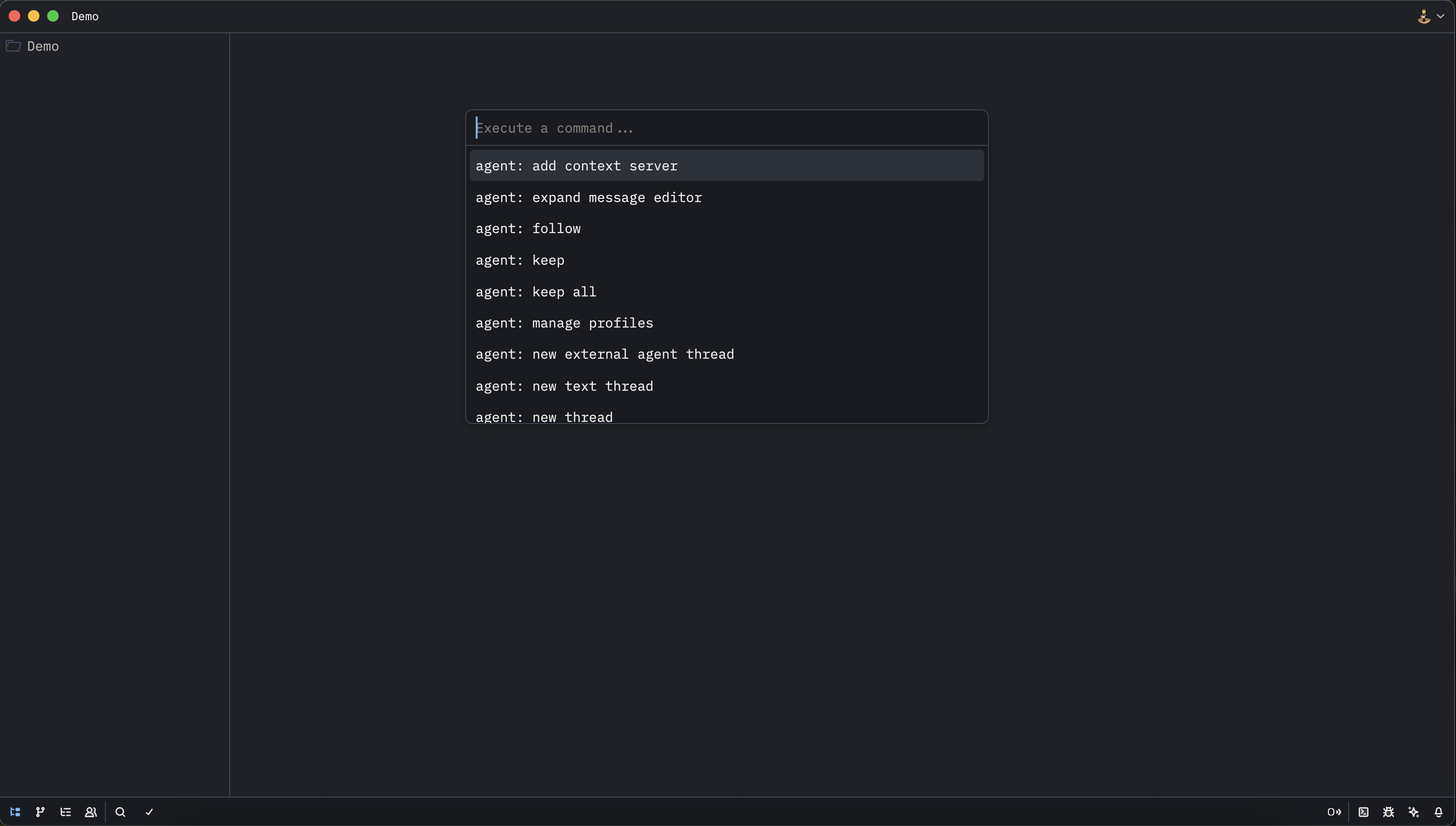Skip to main contentWelcome to Oppla! We’re excited to have you join the future of AI-powered development. This guide will help you get up and running with Oppla’s intelligent development environment.
Download Oppla
macOS
Download the latest Oppla IDE for macOS from our download page: https://app.oppla.ai/home?tab=download
Oppla’s AI-enhanced features are optimized for modern macOS systems, providing seamless integration with your development workflow. After downloading and installing, Oppla will intelligently check for updates and notify you when enhancements are available.
Linux
Download the latest Oppla IDE for Linux from our download page: https://app.oppla.ai/home?tab=download
The download page provides packages for various Linux distributions including:
.deb packages for Ubuntu, Debian, and derivatives.rpm packages for Fedora, RedHat, CentOS, and derivatives.tar.gz archives for manual installation on any distribution- AppImage for portable usage
Oppla supports x86_64 and AArch64 architectures on common Linux distributions: Ubuntu, Arch, Debian, RedHat, CentOS, Fedora, and more. Our packages automatically configure optimal settings for your specific distribution.
If this script is insufficient for your use case, you run into problems running Oppla, or there are errors in uninstalling Oppla, please see our Linux-specific documentation.
Command Palette with AI Intelligence
The Command Palette is your gateway to Oppla’s AI-powered functionality. It’s not just a command runner - it’s an intelligent assistant that learns your patterns and suggests actions based on your context. The keybinding is the first one you should familiarize yourself with. To open it, hit: Cmd+Shift+P (macOS) or Ctrl+Shift+P (Linux).
Try it! Open the Command Palette and type in new file. Watch as Oppla’s AI not only filters commands but also suggests file types based on your recent work patterns. You should see the list of commands being intelligently filtered to workspace: new file along with AI-suggested templates. Hit return and you’ll get a new buffer with smart defaults based on your project context.
Any time you see instructions that include commands of the form oppla: ... or editor: ... and so on, that means you need to execute them in the Command Palette. Our AI assistant will help you discover related commands and workflows.
CLI with Intelligent Automation
Oppla has a powerful CLI that leverages AI to understand your intent and automate repetitive tasks. On Linux, this comes with the distribution’s Oppla package. For macOS, the CLI comes in the same package with the editor binary, and can be installed into the system with the cli: install Oppla command which will create a symlink to /usr/local/bin/oppla.
Use oppla --help to see the full list of capabilities enhanced by AI.
General highlights:
- Opening another Oppla window with AI context:
oppla - Opens with your most recent project context
- Opening a file or directory with intelligent setup:
oppla /path/to/entry (use -n to open in a new window) - Oppla automatically configures the workspace based on project type
- AI-powered stdin processing:
ps axf | oppla - - Oppla intelligently formats and highlights the input
- Starting Oppla with diagnostic AI:
oppla --foreground - Runs with AI-powered performance monitoring
- Clean uninstallation:
oppla --uninstall - Safely removes Oppla and optionally preserves your AI training data
To open your custom settings with AI-powered recommendations for fonts, formatting settings, per-language configurations, and more, use the Cmd+, (macOS) or Ctrl+, (Linux) keybinding.
Oppla’s AI will analyze your coding patterns and suggest optimal settings. To see all available settings with intelligent descriptions, open the Command Palette with Cmd+Shift+P and search for oppla: open default settings.
You can also explore all configuration options in the Configuring Oppla documentation, where our AI assistant provides personalized recommendations.
Oppla is built from the ground up as an AI-first development platform. Our intelligent features seamlessly integrate throughout the editor, from predictive code completion to context-aware refactoring.
Visit the AI overview page to learn how to quickly get started with Oppla’s advanced AI capabilities, including:
- Intelligent Code Completion - Context-aware suggestions that understand your entire project
- AI Agent Panel - Your coding assistant that can write, refactor, and explain code
- Predictive Editing - Anticipates your next changes based on patterns
- Smart Refactoring - AI-powered code improvements that maintain your style
Set Up Your Key Bindings with AI Optimization
To open your custom keymap with AI-suggested bindings based on your workflow, use the keybinding for opening keymaps.
Oppla’s AI can analyze your usage patterns and suggest optimal key binding configurations. To access the default key binding set with intelligent tooltips, open the Command Palette and search for “oppla: open default keymap”. See Key Bindings for more information about our AI-enhanced keyboard optimization.
Next Steps
Now that you have Oppla installed and configured, here are some recommended next steps to unlock the full power of AI-assisted development:
- Set up AI providers - Configure your preferred language models in AI Configuration
- Explore AI features - Discover all the ways AI can accelerate your workflow in AI Overview
- Install extensions - Enhance Oppla with extensions from our marketplace in Extensions
- Customize your workspace - Make Oppla yours with Visual Customization
Welcome to the future of development with Oppla!